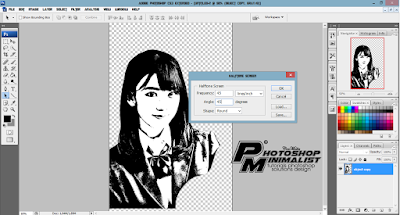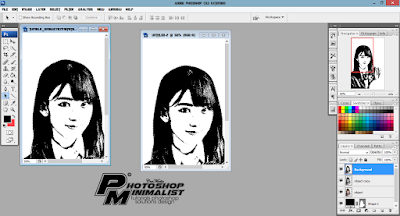double click a layer in and gim me a name.
make the layer new, move on the very bottom,it's later its function as the background.
now use pentool to select an project to be made popart. watch for your him as shown below.
if you selected all, right click in the area of pictur selected natural selection.
the picture now in a state selected. because we want to shut out the background of this... we have to select objects in the back
of the picture. click select > inverse, then sticky press delete.
the results remove the background :
duplicate to layer a picture or layer up by pressing CTRL+J, outomatically formed layer by name of an Object copy.
Make a bump him a black and white. Press CTRL+SHIFT+U to desaturate (making black and white) or click image > adjustment > desature.
right click a layer up a copy of the > duplicate the layer.
because we chose york and will form a new document, this will be the key to making popart him.
click the image > adjustment > shadow > highlight
click image > adjustment > threshold
slide the pan of the slinder to get a good picture of everything good, too.
click filter > blur > gaussian blur.
click image > mode bitmap
click flatten layer
halftone the screen was set as below :
that's right results.
now we must make mode image to RGB.
click image > mode > grayscale
click image > mode > RGB color
if is RGB now we can export to the document that we're going way?
click the right to layer in > duplicate to layer, document his or her selected files document that we're going.
it looks in white. TRIM the background of white, way TRIM him.
The cursor of the mouse to between layers the background and layer up a copy and press the button ALT.
if you look there are two a white circle and black.. click.
if one of amusing her in white it will be lost.
now, the coloring process along.
coloring is using brush tool it relly so don't complicated.
make the layer new at the top.
layer its modes selected MULTIPLY.
the color with skin
paint the face and body, if there's the hand, color also.
finish !!!
let's go try tutorials is to beautify your photos, good luck :) and bye bye.